Download and Install Ghosty VPN – Here’s How
How to Download Ghosty VPN
Thanks for choosing Ghosty VPN! Here’s a step-by-step guide to help you download the VPN software to your PC.
1 – Create a free account
Register on our website and create a free account.
2 – Download Ghosty VPN
Click the download button to save the Ghosty VPN installation file to your PC.
3 – Find Ghosty VPN
The file will be saved in your browser’s default download folder. If you can’t find it, simply use Windows Search.
How to install Ghosty
You’re only a few clicks away from full protection – let’s get started. We’ll guide you through the installation process.
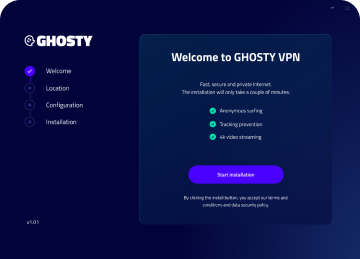
1. Start the setup wizard
Double-click the downloaded file to open the setup wizard, which will guide you through the installation step by step. On the welcome screen, click “Start installation”.
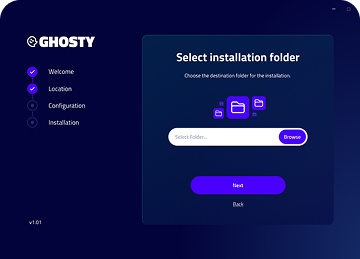
2. Choose installation folder & settings
In the next window, select the folder where you’d like Ghosty VPN to be installed. If you’re not sure, simply keep the default setting and click “Next”. You can then decide whether to create a desktop shortcut and click “Next” again.
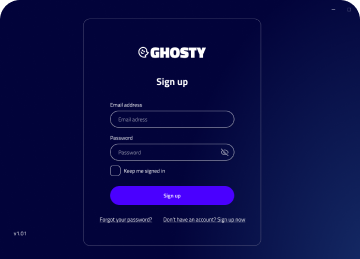
3. Sign in & launch Ghosty VPN
The wizard will now install Ghosty VPN at the chosen destination. Once the installation is complete, you’ll be prompted to log in with your email and password. Ghosty VPN is now ready to use.